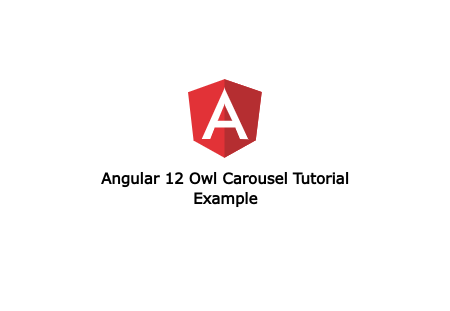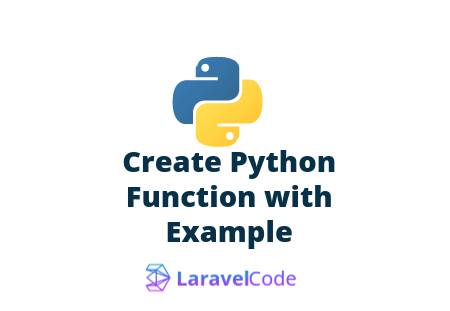I will expound step by step tutorial angular 11 owl carousel example. We will optically canvass example of angular 11 owl-carousel example. i would relish to apportion with you angular 11 owl slider example. you'll learn angular 11 owl carousel example.
ngx-owl-carousel-o package provide to integrating owl slider to your angular project. here we will visually perceive owl carousel simple example with preview:
Step 1: Create New App
You can easily create your angular app using bellow command:
ng new myNewApp
Step 2: Install npm Package
Now in this step, we need to just install jquery and ngx-owl-carousel-o in our angular application. so let's add as like bellow:
npm install jquery --save
npm install ngx-owl-carousel-o
Step 3: Import CarouselModule
we will import CarouselModule module as like bellow code:
src/app/app.module.ts
import { BrowserModule } from '@angular/platform-browser';
import { NgModule } from '@angular/core';
import { AppComponent } from './app.component';
import { CarouselModule } from 'ngx-owl-carousel-o';
import { BrowserAnimationsModule } from '@angular/platform-browser/animations';
@NgModule({
declarations: [
AppComponent
],
imports: [
BrowserModule,
CarouselModule,
BrowserAnimationsModule
],
providers: [],
bootstrap: [AppComponent]
})
export class AppModule { }
now we also need to import js and css into our angular.json file. do it as like bellow:
angular.json
...
"styles": [
"node_modules/ngx-owl-carousel-o/lib/styles/prebuilt-themes/owl.carousel.min.css",
"node_modules/ngx-owl-carousel-o/lib/styles/prebuilt-themes/owl.theme.default.min.css",
],
"scripts": [
"node_modules/jquery/dist/jquery.min.js",
]
....
Step 4: Update Ts File
here, we need to update ts file as like bellow:
src/app/app.component.ts
import { Component } from '@angular/core';
import { OwlOptions } from 'ngx-owl-carousel-o';
@Component({
selector: 'app-root',
templateUrl: './app.component.html',
styleUrls: ['./app.component.css']
})
export class AppComponent {
title = 'ng-carousel-demo';
customOptions: OwlOptions = {
loop: true,
mouseDrag: false,
touchDrag: false,
pullDrag: false,
dots: false,
navSpeed: 700,
navText: ['', ''],
responsive: {
0: {
items: 1
},
400: {
items: 2
},
740: {
items: 3
},
940: {
items: 4
}
},
nav: true
}
slides = [
{id: 1, img: "https://dummyimage.com/350x150/423b42/fff"},
{id: 2, img: "https://dummyimage.com/350x150/2a2b7a/fff"},
{id: 3, img: "https://dummyimage.com/350x150/1a2b7a/fff"},
{id: 4, img: "https://dummyimage.com/350x150/7a2b7a/fff"},
{id: 5, img: "https://dummyimage.com/350x150/9a2b7a/fff"},
{id: 6, img: "https://dummyimage.com/350x150/5a2b7a/fff"},
{id: 6, img: "https://dummyimage.com/350x150/4a2b7a/fff"}
];
}
Step 5: Update HTML File
here, we need to update html file as like bellow code:
src/app/app.component.html
<h1>Angular 12 Owl Carousel Integration</h1>
<owl-carousel-o [options]="customOptions">
<ng-container *ngFor="let slide of slides">
<ng-template carouselSlide [id]="slide.id">
<img [src]="slide.img" >
</ng-template>
</ng-container>
</owl-carousel-o>
Now you can run by bellow command:
ng serve
I hope it can help you.