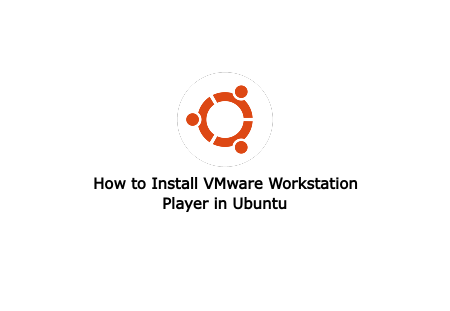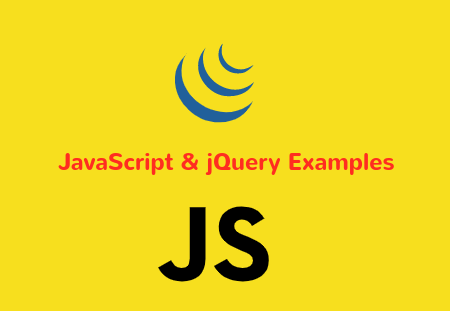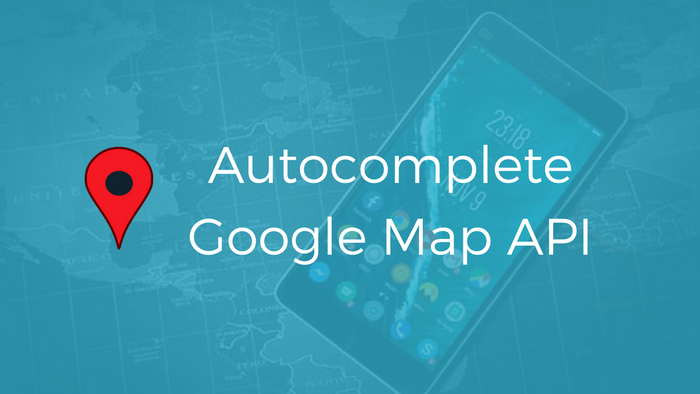VMware Workstation Player is the desktop application that allows you to run second, operating system on your PC. VMware Workstation Player is free for personal and non-commercial use. However VMware Workstation Pro is available which provides full functionality.
VMware Workstation Player is available for both OS, Windows and Linux.
This article guide you to how to install VMware Workstation Player in Linux OS. Bellow is recommended requirement to install VMware Workstation Player. So, if you have belllow minimum hardwares in your system, you are ready to install VMware Workstation Player.
1.3GHz or faster core speed
2GB RAM minimum/ 4GB RAM or more recommended
Follow the bellow steps to download and install VMware Workstation Player
Click here on the belllow link of all VMware products. Now scroll down to the product VMware Workstation Player and click to the download button.
Now click download VMware Workstation for Linux 64-bit. It will download latest version of VMware Workstation Player, e.g., VMware-Player-15.5.0-14665864.x86_64.bundle.
Open Terminal and go through the downloaded file folder and set permission to execuete file.
sudo chmod +x ~/Downloads/VMware-Player-15.5.0-14665864.x86_64.bundle
And run the installer file.
sudo ~/Downloads/VMware-Player-15.5.0-14665864.x86_64.bundle
That's it. It will run configuration and install VMware Workstation Player in your system. Now press Window key and search for VMWare and open it. It will ask to accept terms and conditions.
Then it will ask for update and then insert key.
And it will open Vmware Workstation home. Now you can download OS installer .iso file and install it as your secondary OS.
Click this link to configure and install new OS in VMware Workstation Player.