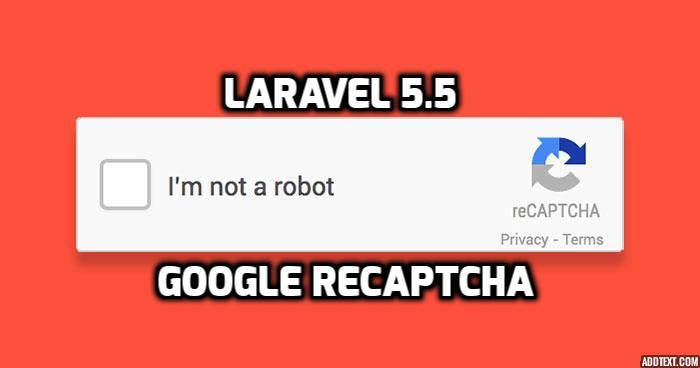While your computer is shared with your teammates or family members, you might want give them full access to your computer. So you can give them standard user access which will give them limited access. Standard user can't read or write root folder files or can't install softwares into system.
But sometimes you can also give specific user administrator right, to install new applications or access root files. In this article we will see how you can change standard user to administrator. You can do it either from Settings or through command line. We will see both ways.
Make administrator through Settings.
This is simple way to change user into administrator. Click Show Application and open Settings. On the left side find User option and click on it. You will see like below screenshot.
Now you need to click Unlock and input root password before doing any changes. Now turn on Administrator switch.
This will make user as Administrator.
Make administrator through Command line
Open a Terminal with CTRL+ATL+T shortcut keys. Run the below command with the username which you want to change.
sudo usermod -a -G sudo <username>
Enter root password and the <username> will be added to Administrator.