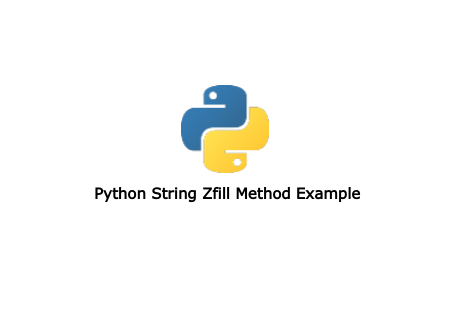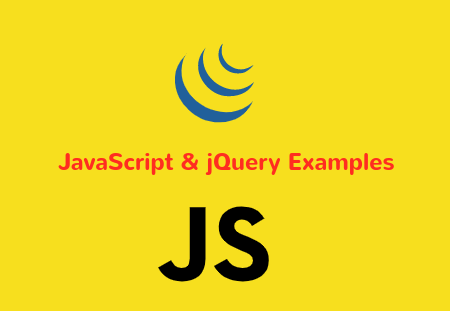Android Studio is Google's official IDE to develop Android application. Android Studio supports many powerful features to create Android application. It also has in-built Android emulator to test application in virtual device.
In this article, we will go through installing Android Studio application in Windows 10 system. Before installing Android Studio, make sure your system meet below requirements to install Android Studio. To check about your system, from the start menu click System and see About pane.
System Requirement
x86_64 CPU architecture; 2nd generation Intel Core or newer, or AMD CPU with support for a Windows Hypervisor
8 GB of RAM or more
8 GB of available disk space minimum for IDE + Android SDK + Android Emulator
1280 x 800 minimum screen resolution
Download the Android Studio installation file
After you check system requirements, Now we need to download setup file from the Android Studio official website. Open web browser and go to the Official Website. The page will automatically checks your system and redirect to your system download page.
Now click Download Android Studio button. It will open Terms and conditions page with the Android Studio license agreement. At the bottom of the page, check "I have read and agree with the above terms and conditions" and click Download Android Studio for Windows to start the download. It will start donwloading installer file.
When download completes, Double clicks on setup file. This will ask for basic options. Finish basic installation settings for all the steps. When installation is about to complete, Finish button will appears at the last step. When you click Finish buttom, it will install additional components.
When everything completes, A Welcome Android Studio screen will apear.
Conclusion
At the end of this tutorial, we have completed download and installation of Android Studio. If you have any questions, please let us know in the below comment section.