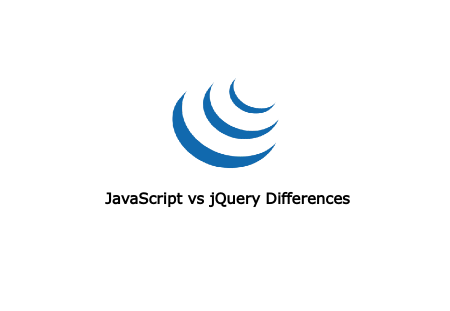How to install elastic search in local system and live server
Laravelcode write one of the very helpfull article related how to install or configure elastic search in your local system as well as in live server.
Elastic search is a search engine based on Lucene. it main use in any web application for a full text search in appllication with HTTP web interface and schema-free JSON documents. elastic search is develop in java. so, if you are use elastic search then you must be install java.
So, how to install elastic search in local system? please follow this very simple step and make it easy
first we are required install java in our system like that
step : 2 Installing Java
Before installing OpenJDK with APT, update the list of available packages for installation on your Ubuntu Droplet by running the command:
$ sudo apt-get update
After that, you can install OpenJDK with the command :
$ sudo apt-get install openjdk-7-jre
To verify your JRE is installed and can be used, run the command:
$ java -version
After following jave installation finished then now we are ready to install elastic search in our system or live server like that..
step : 2 Downloading and Installing Elasticsearch :
First Download elastic serach by this command
$ wget https://download.elastic.co/elasticsearch/elasticsearch/elasticsearch-1.7.2.deb
Then install it in the usual Ubuntu way with the dpkg command like this :
$ sudo dpkg -i elasticsearch-1.7.2.deb
To make sure Elasticsearch starts and stops automatically with the Droplet, add its init script to the default runlevels with the command:
$ sudo update-rc.d elasticsearch defaults
Download elastic search is successfull in local system or live server then configure elastic search like that
step : 3 Configuring Elastic :
To start editing the main elasticsearch.yml configuration file:
$ sudo nano /etc/elasticsearch/elasticsearch.yml
Remove the # character at the beginning of the lines for node.name and cluster.name to uncomment them, and then change their values this way.
node.name: "My First Node"
cluster.name: mycluster1
Once you make all the changes, please save and exit the file. Now you can start Elasticsearch for the first time with the command:
$ sudo service elasticsearch start
After configure elastic search then we are make Securing it this way
step : 4 Securing Elastic :
[ADDCODE]
Elasticsearch has no built-in security and can be controlled by anyone who can access the HTTP API. So, the first security tweak is to prevent public access. To remove public access edit the file elasticsearch.yml:
$ sudo nano /etc/elasticsearch/elasticsearch.yml
Find the line that contains network.bind_host, uncomment it by removing the # character at the beginning of the line, and change the value to localhost so it looks like this:
network.bind_host: localhost
To disable custom expressions, add the following line is at the end of the /etc/elasticsearch/elasticsearch.yml file:
script.disable_dynamic: true
Now we are successfully installing and configure elastic search now how to testing it. it's work properly or not like this
step : 5 Testing :
$ curl -X GET 'http://localhost:9200'
Or run
http://localhost:9200
in any browser. You should see the following response:
{
"status" : 200,
"name" : "Harry Leland",
"cluster_name" : "elasticsearch",
"version" : {
"number" : "1.7.2",
"build_hash" : "e43676b1385b8125d647f593f7202acbd816e8ec",
"build_timestamp" : "2015-09-14T09:49:53Z",
"build_snapshot" : false,
"lucene_version" : "4.10.4"
},
"tagline" : "You Know, for Search"
}
We are hope this article is very helpfull for all....