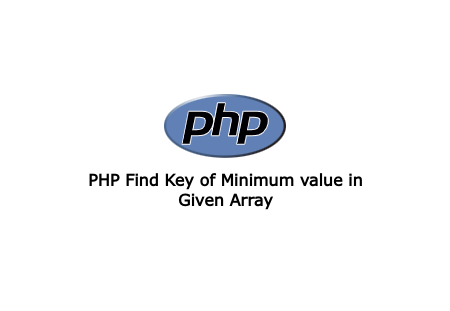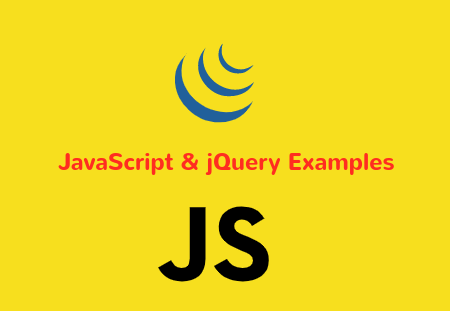Create FTP Client and Connect to Server in Cpanel
cPanel is a web hosting control panel software which provides many fuctionalities directly from GUI. With cPanel, you can manages, users, file manager, softwares installations etc. from the panel.
In this aticle, we will show you how you can create new user for File manager as well as FTP. We will also go through adding user in FileZilla and connect to server.
So let's start by creating users in cPanel
After you logged in cPanel, click on user icon on the left top corner. This will list and current user list. You can edit or remove user from this page.
Now click on Add User button on right top corner. This will open User form with few details.
Input the users details username, email, password etc.
Now in the last There are three cards with option. Now enable the FTP by clicking on switch. Select the Home Directory which you want to allow for the user. If you want user to access Web disk in cPanel, then also enable it.
Now click on Create button and it will generate user. We will use FileZilla application for connecting to server. FileZilla is free and open-source FTP client application.
After opening FileZilla, Go through File > Site Manager menu. On the left side, Click New Site button and input the name. On the right side input the user details.
In the form use these options:
Protocol: FTP - File Transfer Protocol
Host: Website that you selected
Port: 22(default)
Encryption: Only use Plain FTP(Insecure)
Logon Type: Normal
User: username@website, Example, root@hackthestuff.com
Password: User password
Comment: Extra information
After you add these details, Click Connect button to check connection. If everything is right, you will be connectedto server and popup modal ask to accept Trust.