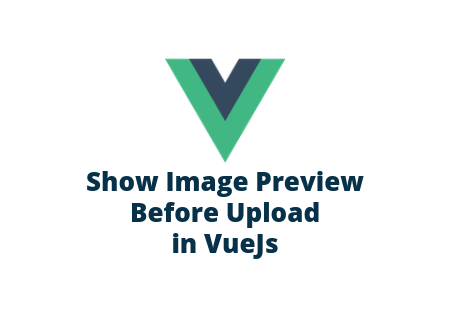Integrating Laravel and WordPress: A Powerful Combination for Content and Functionality
Integrating frameworks with content management systems is far from new in web development. Doing so empowers developers to leverage the strengths of both platforms effectively and unlock new possibilities. In this vein, integrating Laravel and WordPress offers a powerful combination.
Indeed, combining Laravel and WordPress offers significant advantages, not just for managing content but also for enhancing website functionality. By marrying Laravel's robust framework capabilities with WordPress's user-friendly content management, developers can achieve a dynamic and feature-rich web solution.
Understanding Laravel
First things first, if you’re unfamiliar with Laravel, let us take a moment to introduce it.
Laravel stands as a PHP framework renowned for its efficiency and flexibility in web development. At its core, Laravel simplifies the intricate process of building web applications by providing a structured and expressive syntax. This framework incorporates several key features that elevate its appeal among developers:
Eloquent ORM:
Enables smooth interaction with databases using an expressive and intuitive syntax.
Blade Templating Engine:
Offers a dynamic and efficient templating system for creating layouts with reusable components.
Routing:
Streamlines the definition of application routes, making navigation seamless and organized.
Middleware:
Facilitates filtering HTTP requests entering your application, ensuring a secure and controlled environment.
Artisan Console:
A command-line tool that automates repetitive tasks, enhancing productivity during development.
Laravel's robust ecosystem, extensive documentation, and supportive community make it a preferred choice for developers seeking speed, scalability, and maintainability in their web projects. Its user-friendly nature and emphasis on modern PHP principles contribute to its standing as a leading PHP framework.
What Laravel Offers to WordPress
With introductions in order, it may already seem obvious that integrating Laravel and WordPress can yield tremendous results. Still, let us be thorough and explore this synergy in some depth.
Laravel is a powerful ally to WordPress, complementing its functionalities and addressing some limitations. While WordPress excels in content management, it can face complex web functionalities and scalability constraints. Indeed, WP Full Care finds that such constraints may not often concern average users, but they limit advanced users.
With this in mind, Laravel steps in to augment WordPress by offering:
Advanced Functionality:
Laravel's robust backend capabilities enrich WordPress with complex functionalities. These include advanced user authentication, intricate data handling, and customized routing systems.
Scalability and Performance:
Laravel's performance optimization tools and scalable architecture help overcome WordPress's limitations when dealing with large-scale applications. They help ensure smoother handling of high traffic and complex operations.
Enhanced Security:
Laravel's security features, including its robust authentication system and middleware, fortify WordPress against potential vulnerabilities.
This synergy empowers developers to create sophisticated, secure, high-performance web applications. At the same time, it allows them to benefit from the familiarity and ease of WordPress for content management.
Benefits for Content
Having covered the fundamentals, let’s now delve into specifics. First, in terms of content, this synergy enhances content management in significant ways.
Famously, WordPress stands out for its user-friendly content management system, offering intuitive tools for creating, editing, and publishing content. Whether in Ubuntu or user-friendlier systems, these perks remain. Still, by integrating Laravel's MVC (Model-View-Controller) architecture, content structuring and management become more efficient and organized. This collaboration enables developers to leverage Laravel's structured approach to handling data and business logic, making content management more streamlined and adaptable.
In addition, the integration facilitates seamless content creation, editing, and publication workflows. It allows for incorporating Laravel's functionalities to enhance content presentation, enrich user experiences, and efficiently manage content-related tasks. Ultimately, it empowers content creators and developers with a powerful blend of WordPress's ease of use and Laravel's structured approach.
Benefits for Functionality
And second, this synergy opens doors to a realm of enhanced capabilities. By harnessing Laravel's robust backend functionalities alongside WordPress, developers can infuse their projects with a potent blend of features.
Laravel's user authentication, authorization, and security prowess bolsters WordPress's foundation, elevating the overall system's safety and reliability. This integration allows for advanced security measures and finely tailored user access controls, ensuring a fortified environment for users and data.
Additionally, leveraging Laravel's routing and middleware functionalities within WordPress enables seamless integration of intricate functionalities. Developers can use Laravel's powerful routing mechanisms and middleware to create sophisticated web applications within WordPress, unlocking a new level of customization, efficiency, and complexity. Ultimately, this collaboration empowers developers to build highly functional and secure web solutions.
Best Practices for Integrating Laravel and WordPress
Finally, effective integration relies on several best practices contributing to a seamless and secure amalgamation. In no particular order, consider the following:
Code Organization and Structure:
Establish a well-defined architecture that separates and categorizes functionalities between Laravel and WordPress. This ensures clarity in development and maintenance while enabling smooth interaction.
Documentation:
Maintain comprehensive documentation outlining integration processes, code structure, and any customizations made. This facilitates future troubleshooting and streamlines the onboarding process for new developers.
Testing and Quality Assurance:
Implement robust testing methodologies to validate the integrated system's functionalities. This includes unit, integration, and user acceptance testing to ensure reliability and functionality.
Scalability Considerations:
Design the integration with scalability in mind, allowing for future expansions or modifications without major disruptions to the system.
Backup and Recovery Mechanisms:
Implement reliable backup and recovery solutions to safeguard against data loss or system failures.
Training and Support:
Train the team managing the integrated system. As you do, offer ongoing support to address any issues or queries that may arise.
In addition, remain mindful of updates and maintenance best practices:
Version Control:
Keep Laravel and WordPress updated with the latest versions and security patches.
Plugin Compatibility:
Monitor and update plugins to ensure platform compatibility.
Data Consistency:
Perform routine checks to maintain data integrity and consistency within the integrated system.
Security Checks:
Conduct regular security audits to identify and address vulnerabilities promptly.
Adhering to these practices fosters a robust integration and ensures the combined system's longevity, reliability, and security. Moreover, this approach contributes to an optimal experience for developers and users, guaranteeing a stable and efficient integrated platform.
Conclusion
In conclusion, integrating Laravel and WordPress presents a formidable synergy for developers seeking to harness the strengths of both platforms. By merging Laravel's robust backend functionalities with WordPress's user-friendly content management, the integration offers a comprehensive solution that caters to complex web development needs while ensuring a seamless content creation experience.
The amalgamation of these platforms empowers developers to build highly functional, secure, and scalable web applications. It bridges the gap between content management and advanced functionalities, enhancing efficiency and flexibility in web development.