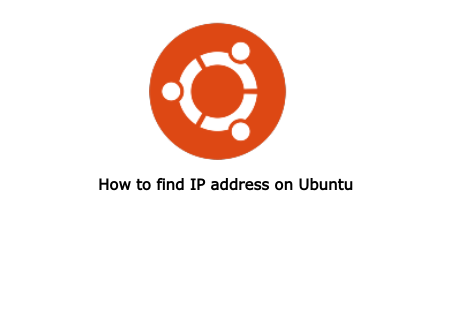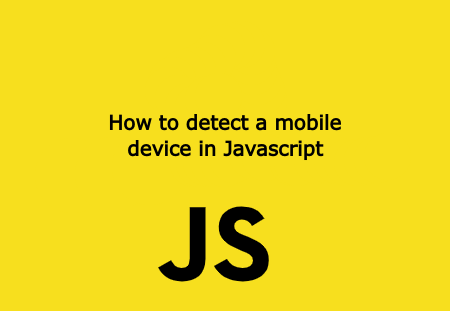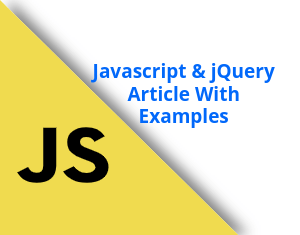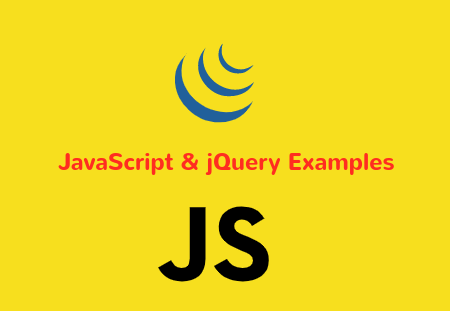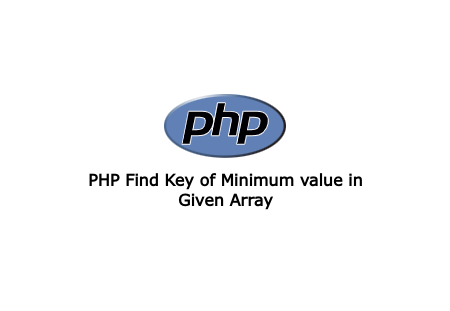Want to know what is your Ubuntu desktop's IP address? Here is some techniques to check IP address of your Ubuntu desktop. IP address is numerical set of each device connected to Internet. In a simple sense, an IP Address is like a phone number for your computer. Knowing your computer's IP address can help you to find problems to connect the Internet.
There are two types of IP address in your computer. One IP address is for the computer conneted to network connection which also called as internal IP address. Second IP address is for your computer for the internet which is called external IP address.
Find internal IP address
There are many ways you can find internal IP address of your computer. You can find with GUI as well as Terminal command through also.
To find IP address from Terminal, run the bellow command in Terminal.
ifocnfig
This will output connection of your computer. Check details for the eth0 or wlp2s0 or something like that and search for the line start with inet.
This way you can check internal IP address for your computer.
The other method to find IP address is from the settings. Click Menu button and open settings.
![]()
Choose which connection you are connected like Wi-Fi or Wired, from the left panel.


Now click on the connection Now click the settings button to see the IP address for the network in the Details tab.

Find External IP address
To check your computer's external IP address, Open the web browser and go to the whatismyipaddress.com webaite.
You can see your computer's external IP address. This IP address will be reflected to any website when you visit any website.

Sometimes your external and interal IP address may be same if your computer is direct connected to internet connection.