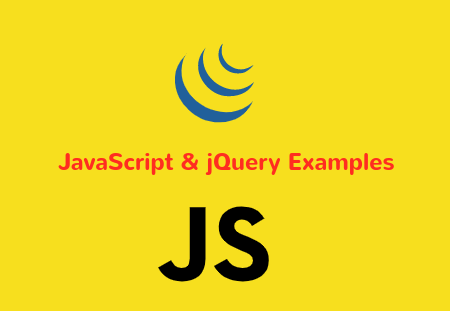Best Practices for Node.js Development: Tips and Tricks
Many developers nowadays prefer the Node.js framework to build websites and applications. Node.js is an advanced PHP framework that many big tech giants are using. Therefore, due to this change in the software landscape, there is a huge demand for Node.js framework to build web projects. The development of applications has been simplified by Node.js and its modules. Since Node.js allows developers to create applications both on the client and server simultaneously, it is highly versatile.
However, creating and hosting applications are both different, as online scalability is totally dependent on what kind of infrastructure you use. MilesWeb is the leading Nodejs hosting provider offering compelling features and IT resources.
There are over a quarter of a million modules available in this framework. A Node.js application can be developed quickly and easily scaled thanks to its simplicity. Apart from Node JS one more popular web framework is Python. Several expert Python developers use the Python framework and their advanced version. We know that many of you will have the concern about which is suitable between Node js vs Python. For that, we recommend you to refer to online guides.
Understanding the Mighty Event Loop
Node.js is so fast and brilliant because of the event loop. Because of this, it helps in utilizing the time efficiently or else it would have been wasted while waiting for input and output tasks to complete.
If your Node.js application needs to do a CPU-intensive activity, such as computing, hashing passwords, or compressing, you'll also need to investigate possibilities for postponing the operation with setImmediate() or setTimeout in addition to the standard chore of spawning new processes for CPU-tasks. (). On the subsequent event loop cycle, the code in their callbacks will run again. Unfortunately, despite its name, nextTick() operates on the same cycle.
Use Built-In Debugger
Debugging Node.js applications with the help of IDE integration in languages like Java or C# is a challenging task. Many Node.js developers are using the debugging pattern by making most of the console.log.
Apart from this, there are alternative methods also to debug Node.js applications. The essential one is Node.js is comprised of with own built-in debugger that runs by calling node to debug. Another interesting tool to debug Node.js apps is Node Inspector. Many branded tools are also available, but Built-In Debugger and Node-inspector have some interesting features, like live code changing, step debugging, and scope injection.
Use npm Scripts
To build, test, and even start the app, developers need to create npm scripts. Nowadays, it has become a standard option for testing Node.js applications. In fact, many developers look for this element while taking on new Node.js projects.
While developing front-end applications, there might be a scenario you have come across that is to run two or more processes to rebuild the code. For instance, you want to code for Webpack and nodemon. It is easy to achieve with the help of && (in the npm script) because the first command will not release the prompt.
A module called Concurrently can handle this situation by spawning multiple processes at the same time. To avoid conflicts, you can also install development command-line tools locally, such as Webpack, nodemon, gulp, and Mocha.
Nodefly to Gauge the Performance
Once the development process is completed, it the time to check its efficiency. Developers need to ensure all of their performance measures to check whether apps are running at an optimum speed or not. It is a logical step for any developer to monitor the node.js app's performance and profile. Nodefly is a service that allows developers to monitor the performance and profile of apps.
Nodefly will start to monitor the application for issues like memory leaks and measure how long it takes for Redis, mongo queries, and other essential stuff.
Lowercase is a king
File names should match class names, of course. Files must, however, be lowercase. Some operating systems support both myclass.js and myclass.js, but Linux, for example, cannot. If you use lowercase in your Node.js code, you can reduce the time it takes to develop.
Cluster your app
It is important to be aware of the Node execution time limits, which lead to a huge waste of resources. Cluster support gives flexibility to developers to run the process on very little hardware.
Look deeper
Node.js coding should be speed up by addressing the root cause, not just the surface level. The machine may be weak, the code may be flawed, or automatic scaling is not implemented. Identify the problem first and then determine how to proceed. You should also register the application's behavior, which will aid you in understanding the problem.